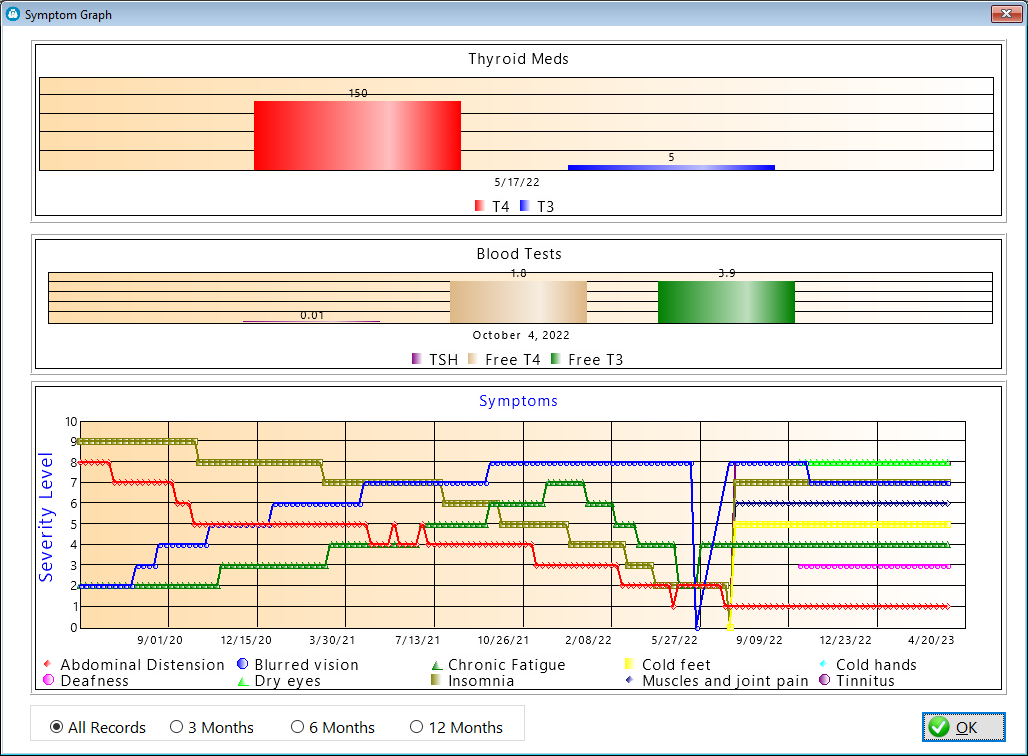General information about this software program
There are three primary screens you'll be opening:
1) Browses
2) Update Forms
3) Graphs
Browses
The Browse screen looks like this: This screen always contains something called a listbox, which is like a spreadsheet, but much more powerful. Some browse screens will have multiple listboxes. You'll also notice that surrounding this listbox are Tabs, which enable you to move from one pre-defined set of records to another, without having to issue some sort of command in code. Some of the list boxes that have dates may also have a selectable range you can use. In this example, you have controls just below the listbox named Start and End. The other buttons are labeled to be self-evident and have various functions to assist you in gathering more information from your valuable data.
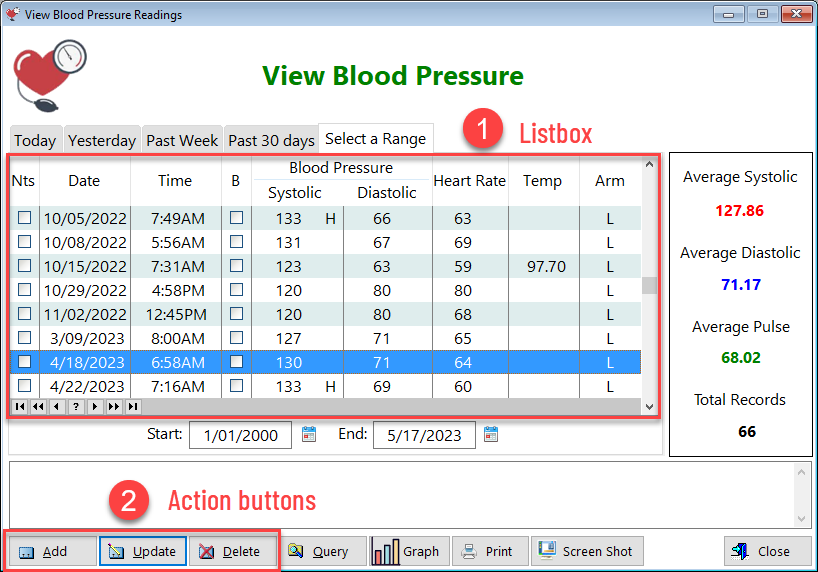
1) This is the listbox. It contains records (rows, running horizontally) and fields (columns, running vertically). This is how databases store 'data'. For you as the user, you're only going to be interested in how you can derive information from your data. If you look to the right of the listbox, you'll see a box with averages. That's still just data, unless you want your average blood pressure to be lower. Now that's the information you can take action on: How can I get my blood pressure lower than what I'm seeing here?
2) These are the buttons you press to make a variety of changes. Each one is self-explanatory. In this software program, you'll rarely, if ever, want to delete your data, for obvious reasons.
Query - A query is a search on data based on certain criteria in one or more of the fields. When you click on the query button, you'll see which criteria you can choose from.
Print - Some Browse screens will allow you to print one or more records. Sometimes you must tag a record to do this.
Screen Shot - When you click on this button, a screenshot is taken of the particular screen you're looking at. This is primarily for support issues, feature requests.
Update Forms
The Update Form looks like this: It's used to enter or make changes to existing data. Each field is labeled as to what you should enter. Some update forms with date and time fields are setup to insert data for you, like if you're about to measure your blood pressure and you click Add to enter a new record, today's date and today's time will already be displayed.
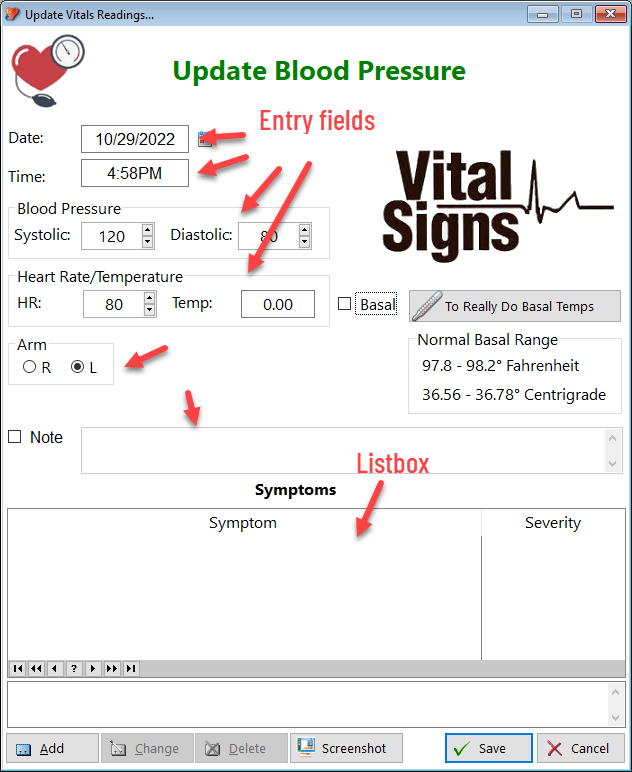
Types of fields
Entry fields - These require you to enter unassisted data. For example, if your systolic blood pressure is 120, you type that in.
Option - This type of field gives you a predetermined number of choices, of which you can only select one. The Arm option control requires you to select which arm you're using to measure your blood pressure. (You should stick with the same arm consistently).
Checkbox - Usually, checking this box means to acknowledge or affirm something. In the example above, if you check the Basal checkbox, you're affirming that this temperature reading was done right after you woke up, rather then sometime later.
Spin - This type of field control will have pre-determined choices as well
This update form also contains a listbox, with its own set of action buttons. In this example, you're able to enter any symptoms you're experiencing while you take your blood pressure. For example, if you're feeling a strong negative emotion at the time (anger, fear, anxiety, etc.) you'll want to document this because those emotions most likely will negatively affect your reading. Perhaps your heart is pounding (elevated cortisol, dehydration). You'll definitely want to note this as well.
Graphs
Graphs are valuable in displaying data, more so than a listbox. In the example below, you can see that thyroid medication is being taken, blood test results are visible and a graph of symptoms is displayed over time. Ideally, the closer we get towards our ideal dose, the lower the the symptoms will be, or they'll just resolve. The blood test results are a confirmation of what we feel via symptoms and shouldn't necessarily be used to determine dosing, especially the TSH level. You can see here in this example that both the Free T4 and Free T3 are within the normal range, yet the TSH is suppressed. How is that possible? If a doctor went solely on the basis of the TSH result (and most do this), he or she would conclude that you're over-medicated and immediately reduce your dose. Having documentation is very important to have, and to give to your provider if he is balking at increasing your dose, despite having only an aberrant TSH level to go by.