Update Prescription
This is the form where you add or make changes to the prescriptions you receive.
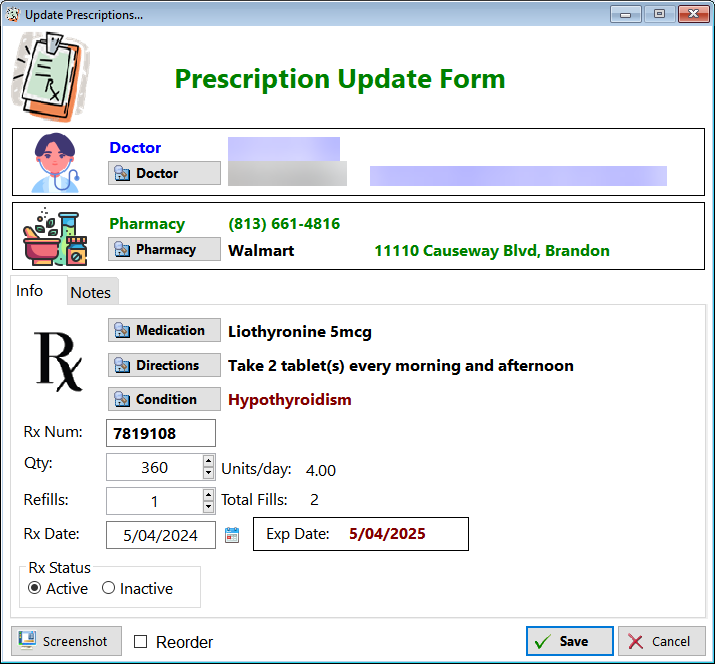
Doctor - Click on this button to select the doctor who wrote the prescription
Pharmacy - Click on this button to select which pharmacy is to fill your prescription
Medication - Click on this button to select the drug
Directions - Click on this button to select the directions
Condition - Click on this button to select what this medication will be treating
Rx Num: - Enter the prescription number from the bottle label
Qty - Enter the quantity of medication dispensed
Refills - Enter the number of refills you received, if any
Rx Date - Enter the date that your prescription was written. Most likely, it's the same day as your appointment with the doctor
Exp Date - This date will be calculated based on 1 year from the date the prescription was written if it's a standard drug and 6 months if it's a controlled substance.
DPD: This is a calculated number that represents how many tablets, capsules, etc. you'll be taking each day.
Total Fills - This is a calculated number based on how many times you can fill this prescription
Example: If you receive a prescription written for Liothyronine 25mcg daily with one (1) refill, you can FILL this prescripton twice (2 times).
Rx Status - When you enter a new prescription record, the Rx status is automatically set to Active. Two things can happen that will make this prescription inactive:
-
The prescription expires after 1 year (or 6 months if it's a controlled substance)
-
You've run out of fills (you have no refills left)
Most often, you'll run out of fills before the prescription expires. However, that prescription is still CURRENT... You're still taking the medication from that prescription so leave the RX Status as an ACTIVE prescription.
See also...
HelpID: UpdatePrescription
