Update Medications
The Update Medications form enables you to add or change medications and supplements
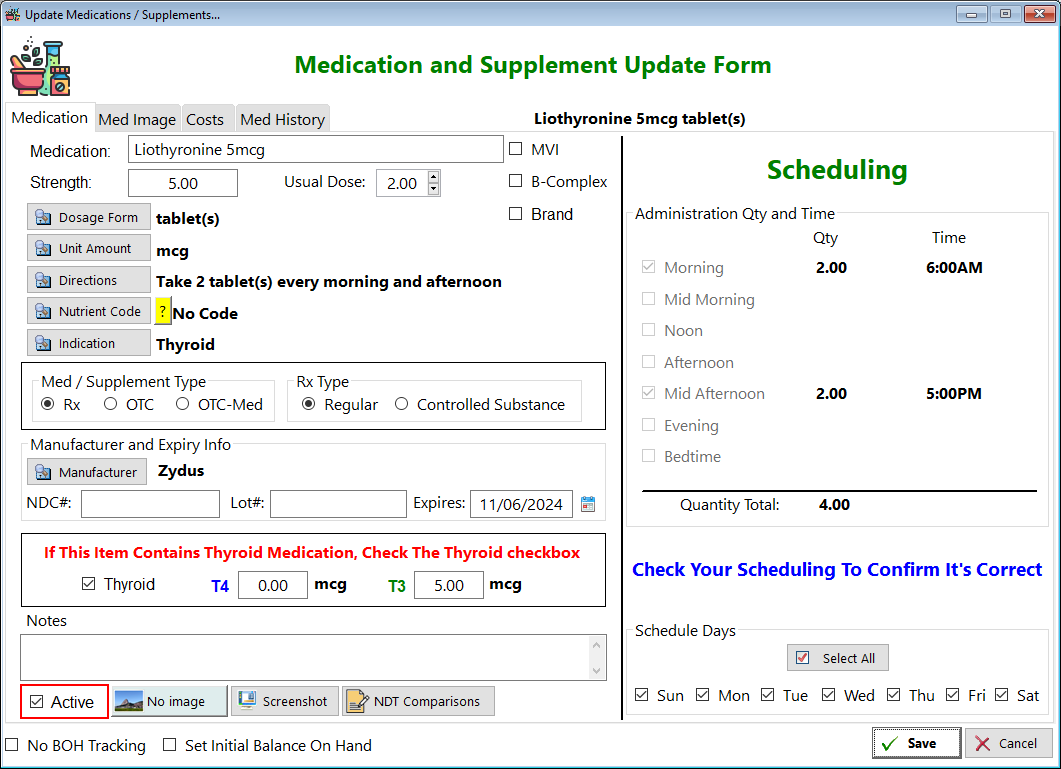
Medication Tab
Medication - Enter the name of the medication or supplement (and strength) you'll be taking
Strength - Enter the strength here as well
Usual Dose - Enter how many units you'll be taking each time
MVI - Check this box if you want to add information on a multivitamin. A tab will appear at the top
B-Complex - Check this box if you want to add information regarding a BComplex supplement. A tab will appear at the top
Brand - Check this box if the medication you're taking is a brand name (Cytomel is a brand name for Liothyronine)
Dosage Form - Click on this button to select the form of the med or supplement
Unit Amount - Click on this button to select the potency of the med or supplement
Directions - Click on this button to select how you intend to take the med or supplement
Nutrient Code - This is primarily for certain kinds of supplements. Click on the yellow box to learn more
Indication - Click on this button to select what this med or supplement is being taken for
Med / Supplement Type - Select the appropriate radio button for the item you're adding
Rx: Indicates that this requires a prescription
OTC: Indicates that this can be purchased over-the-counter
OTC-Med: Indicates a former medication (like Ibuprofen) that was prescription only but changed to OTC.
Rx-Type - Select the appropriate radio button
Regular: This indicates any prescription medication that is NOT listed on the Controlled Substances list by the DEA
Controlled Substance: This indicates that the medication IS in the list of drugs that are monitored by the DEA
Manufacturer and Expiry Info
Manufacturer - Select the manufacturer of this particular med or supplement
NDC/UPC: You can optionally fill in the National drug code or the UPC number of the supplement
Lot#: This field is available for recording the lot number of the med or supplement
Expires: This field is available for recording when the med or supplement will expire
Notes - You can add comments to this particular med or supplement
Scheduling - This area of the screen shows you a synopsis of how you intend to take this medication or supplement. You control this through the Directions button.
Schedule Days - This area of the screen shows you which days of the week you intend to take the medication or supplement.
Active - This indicates that the med or supplement is something you're taking currently. If you uncheck this box, then the med or supplement will be displayed on the Not Active Tab in the main screen.
No Image - If you don't have an image (only medications tend to have images) you can click on this button and it will display a generic image
Screenshot - Click this button if you want to capture a screenshot of this screen
NDT Comparisons - Click this button to see an image of the various strengths of natural desiccated thyroid.
No BOH Tracking - Check this box if you don't want the application to show you your balance on hand
Set Initial Balance On Hand - Check this box to enter the number of tablets/capsules, etc. for tracking inventory.
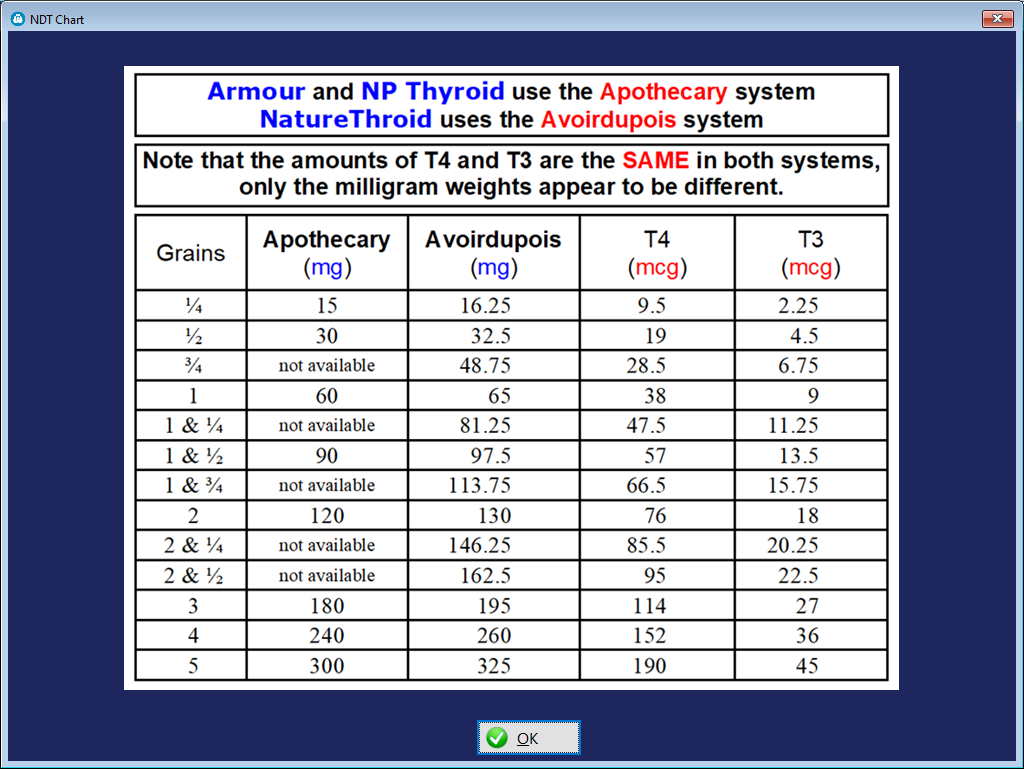
Med Image Tab
This tab enables you to select an image for the medication (again, supplements tend not to have any markings on them)
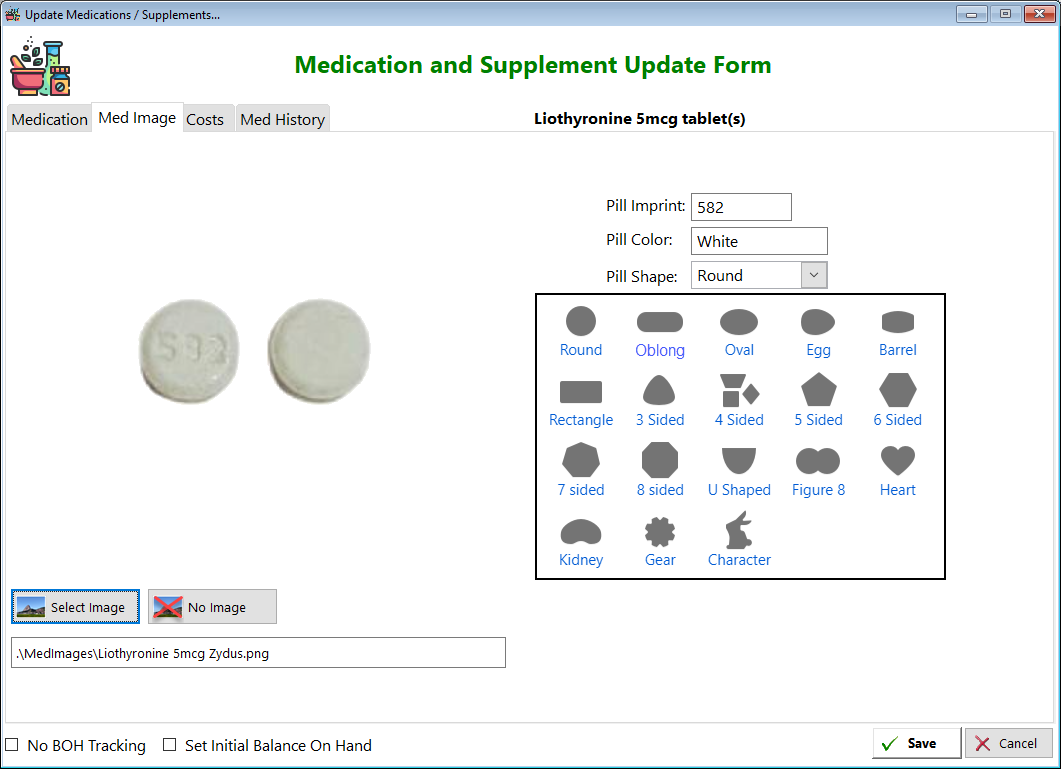
Select Image - Click on this button to select an image. If you don't have one available, you can contact me.
The proper dimensions for a medication image are: 500 X 500 pixels.
No Image - If you don't have an image or aren't interested in obtaining one, just click on this button.
Below these buttons you'll see a location of where the image resides in a folder.
Pill Imprint: Enter any numbers that you see on the medication
Pill Color: Enter the color of the medication
Pill Shape: Select a shape. You'll see examples of a variety of shapes below the field to choose from.
Med History Tab
The Med History Tab displays the medications you've received based on the manufacturer.
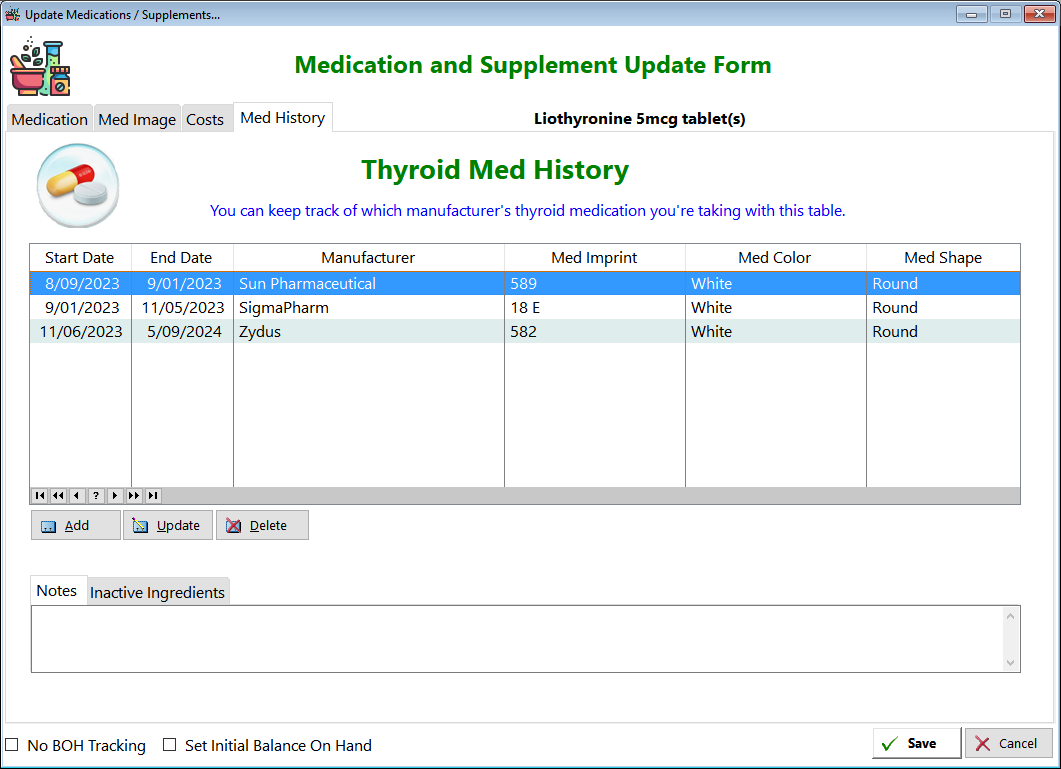
You'll only see this tab for thyroid medications
Start Date - Displays the date you began to take medication
End Date - Displays the date you stopped taking this manufacturer's medication
Manufacturer - Displays the name of the manufacturer
Med Imprint - Displays the numbers that are on the tablet/capsule
Med Color - Displays the color of the tablet/capsule
Med Shape - Displays the shape of the tablet/capsule
Notes - Displays any notes you might have entered
Inactive Ingredients - Displays your data on what the tablet/capsule includes in its formulation
B-Complex Tab
The B-Complex Tab enables you to enter components of a typical B-complex dosage. It's important to keep track
of how much Biotin you're taking so as not to cause issues with thyroid blood test results.
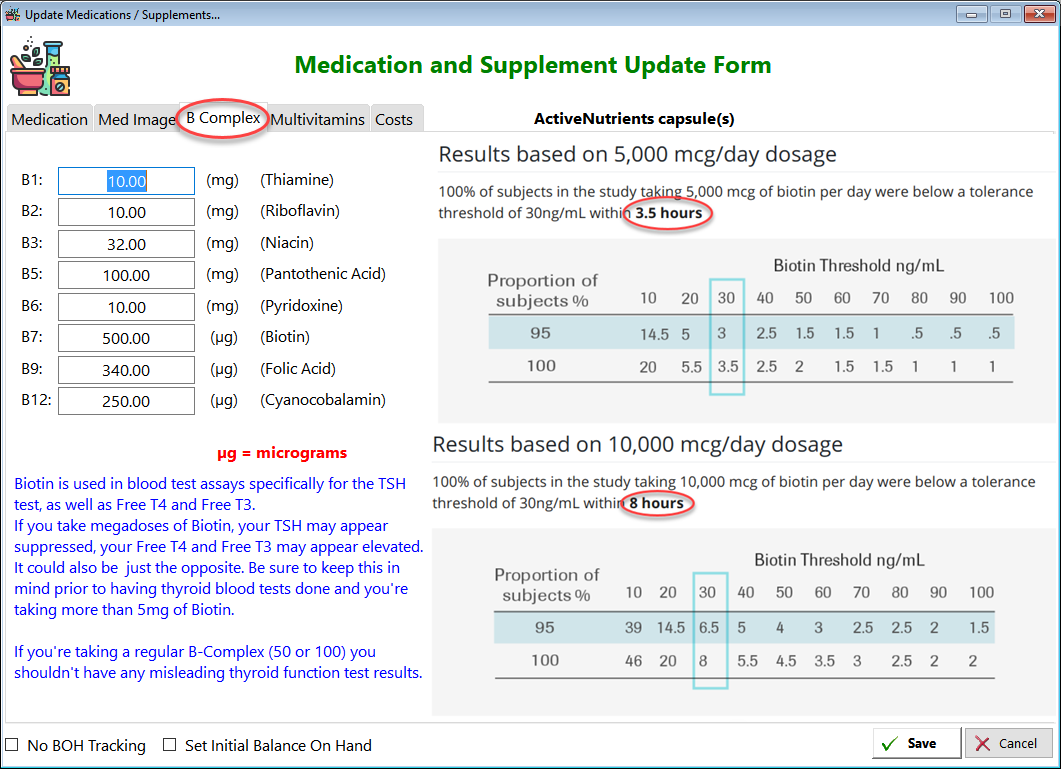
Multivitamins Tab
The Multivitamins tab enables you to enter certain ingredients contained in a multivitamin pill
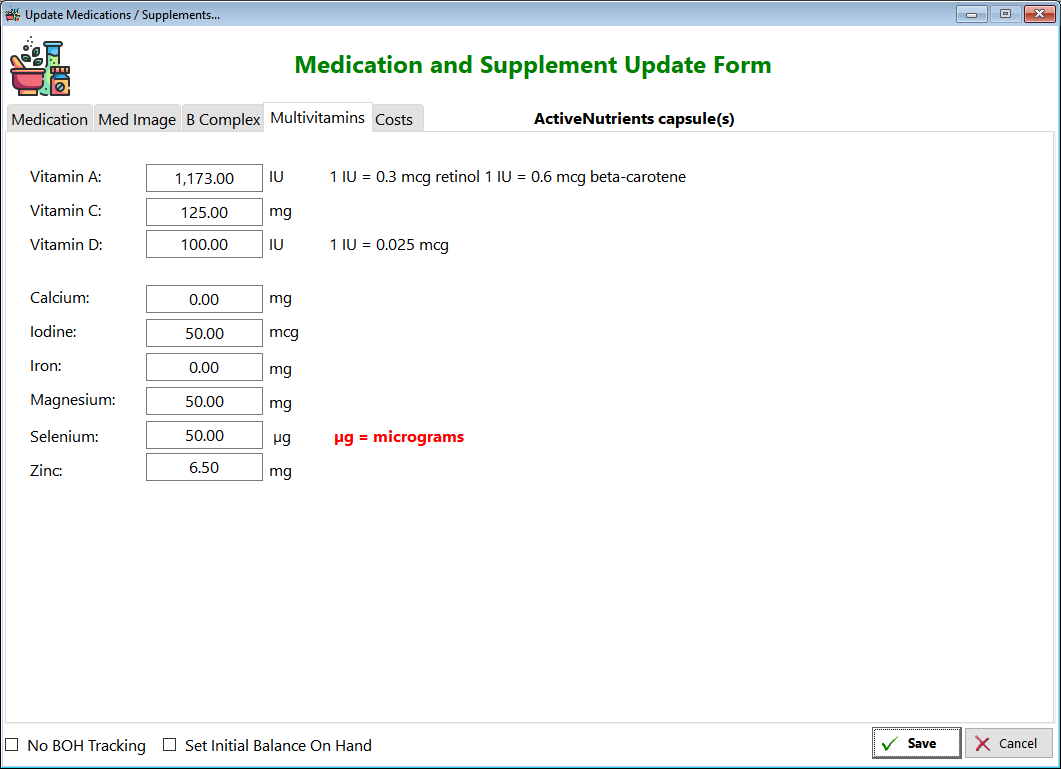
Note: This program only tracks what you see in the tab.
Costs
You can calculate how much you're paying for each medication or supplement using this tab:
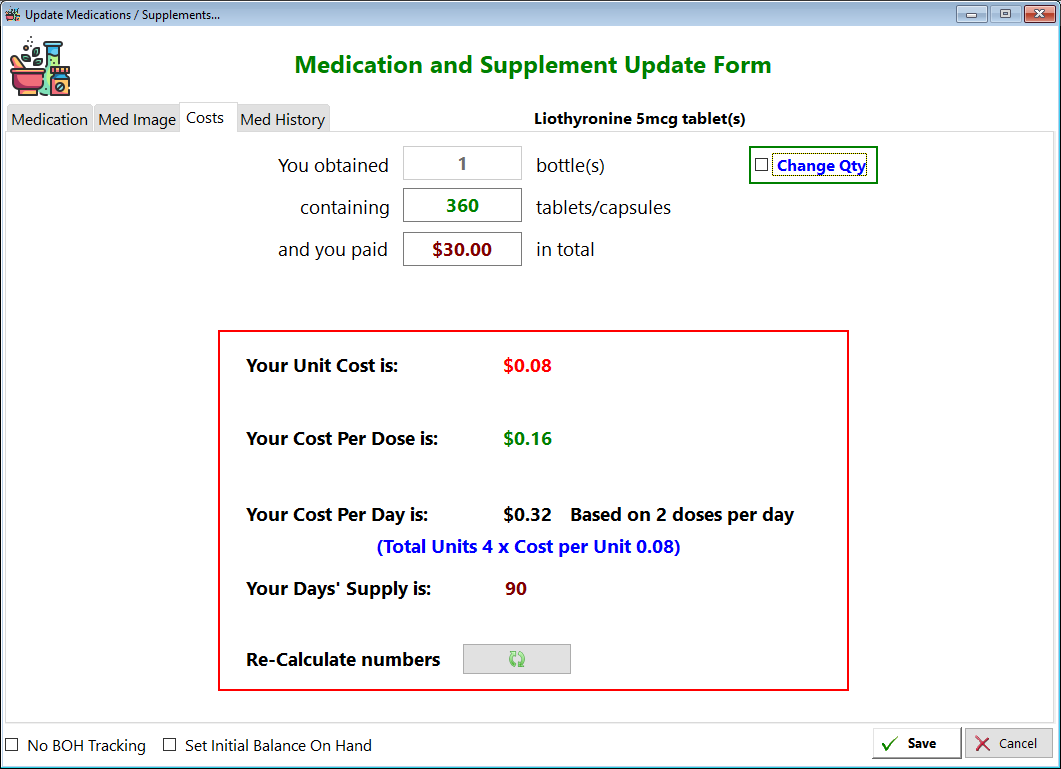
You obtained - Enter the qty (1 is the usual quantity, which represents the prescription bottle)
containing - Enter the number of tablets or capsules (If it's a different dosage form, you can also choose that as well)
and you paid - Enter the cost of the prescription or supplement
Change Qty - If you bought one bottle and got one free or half-price, you can adjust the qty to reflect that.
Your Unit Cost is: This is how much I'm paying per tablet of Liothyronine 5mcg
Your Cost Per Dose is: This is how much I'm paying per dose (my dose is 2 tablets)
Your Cost Per Day is: This is how much I'm paying for a day's worth of Liothyronine (4 tabs per day)
Your Day's Supply is: This shows how long my prescription will last
Re-Calculate numbers: Click this button if you change the numbers at the top.
See also...
HelpID: UpdateMedications
