Update Purchases
This is the form you'll use to add or make changes in who you've made the purchase from, including the date and order number
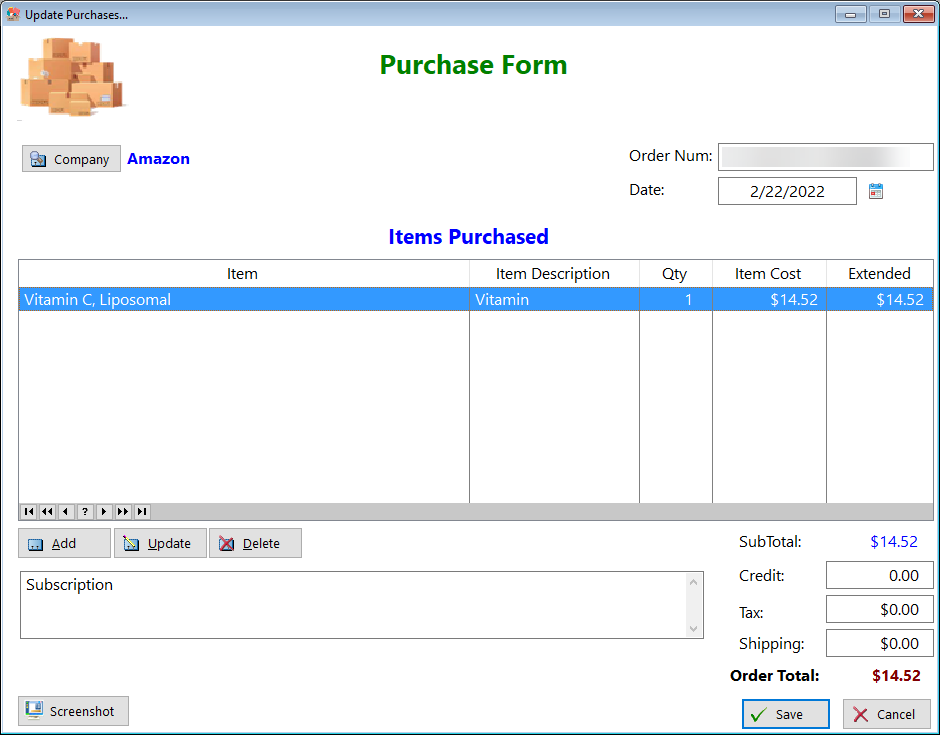
Item - Displays the name of the item you purchased
Company - Click on this button to select the name of the company you purchased from
Order Number - Enter the order number of the purchase
Date - Enter the date you made the purchase
Items Purchased
Use the Add button to enter the items you purchased. A form will open:
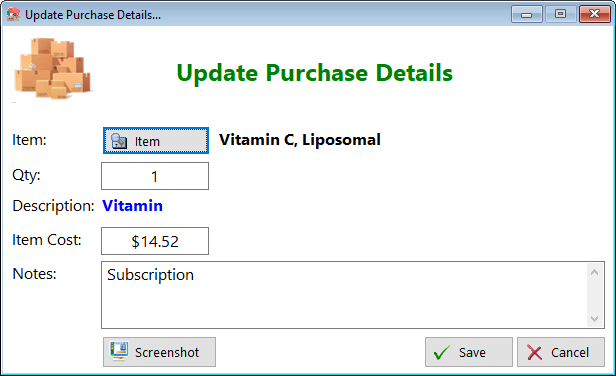
Item - Select an item for purchase (you fill that list yourself)
Qty - Enter the qty
Description - This is inserted from the pick list
Item Cost - Enter how much you paid
Notes - Enter any comments you find useful
Item - Click on this button to open a list:
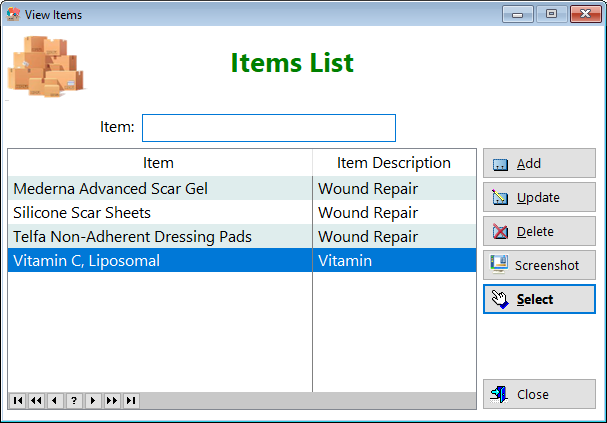
Add - Enter the name and item description if it's not already in the list:
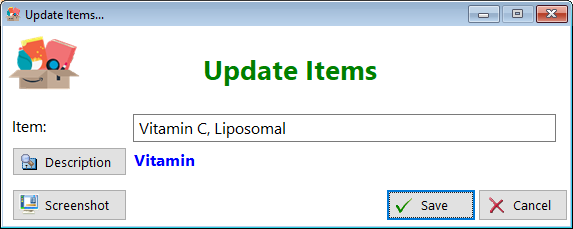
Description - Click this button to select (or add) a description:
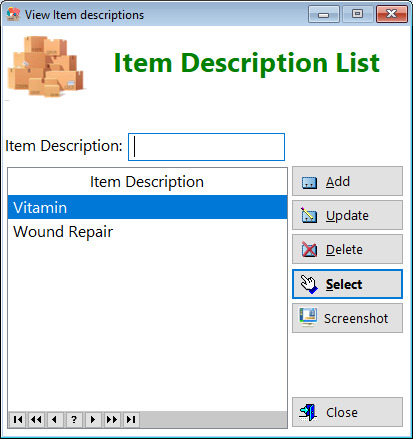
See also...
HelpID: UpdatePurchases
