Update Articles
This is the screen where you enter a new article or update an existing one.
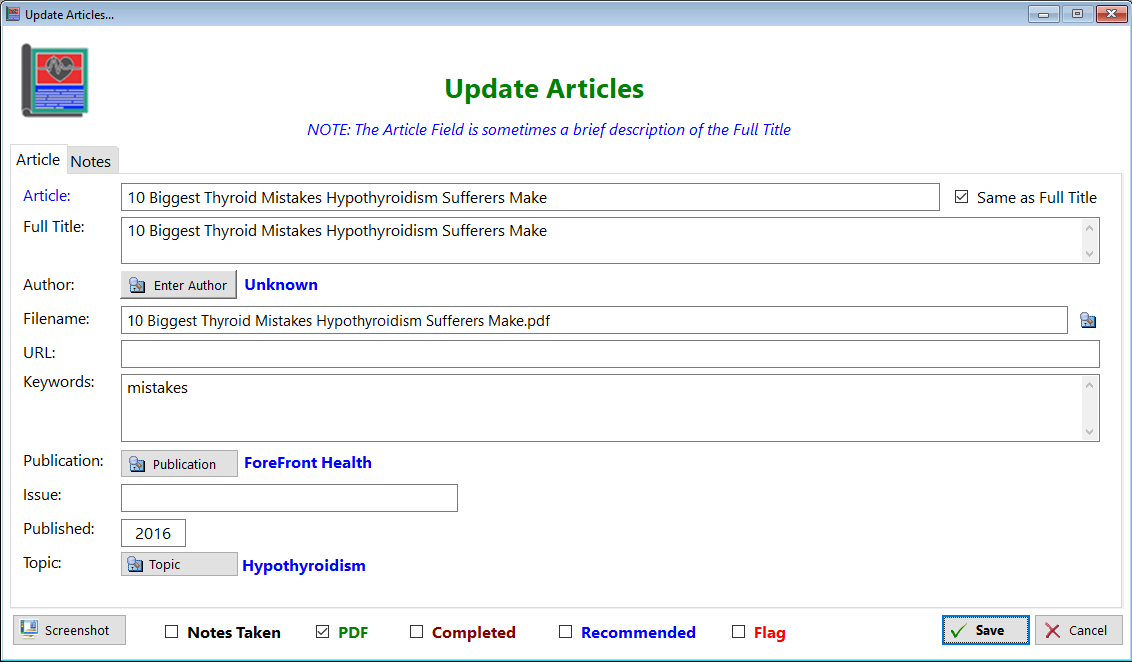
-
Article - This entry field shows an abbreviated form of the actual title, primarily because many articles have very long titles.
-
Same as Full Title - Check this box if the article name listed is the same as the full title.
-
Full Title - This is where the complete title can be entered
-
Author - You can enter the name of the author here. If you select 'Multiple Authors' a tab will open up in the browse window and you can enter them all there.
-
Filename - Enter the name of the file that corresponds to this record
-
URL - If you know the webpage where this article originated, enter it here
-
Keywords - Enter any keywords that help you find this article
-
Publication - If you know the name of the organization who published this article, enter it here
-
Issue - This corresponds to the articles written in medical journals, which may have an issue associated with it
-
Published - Enter the year this article was published
-
Topic - Select an appropriate topic for this article
-
Notes Taken - Check this box if you've added information in the notes field
-
PDF - Select this checkbox if the article is in PDF form. Currently, all the articles are in PDF form.
-
Completed - Check this box if you've read the article in its entirety
-
Recommended - Check this box if you believe others should read this article
-
Flag - Check this box if you believe the article does not belong in this database because of inaccuracies or isn't helpful.
-
Screenshot - Click this button if you want to make a screenshot of this window for the purpose of making suggestions for improvement
Notes TAB - Click on this tab to enter any notes you wish to add
See also...
HelpID: UpdateArticles
